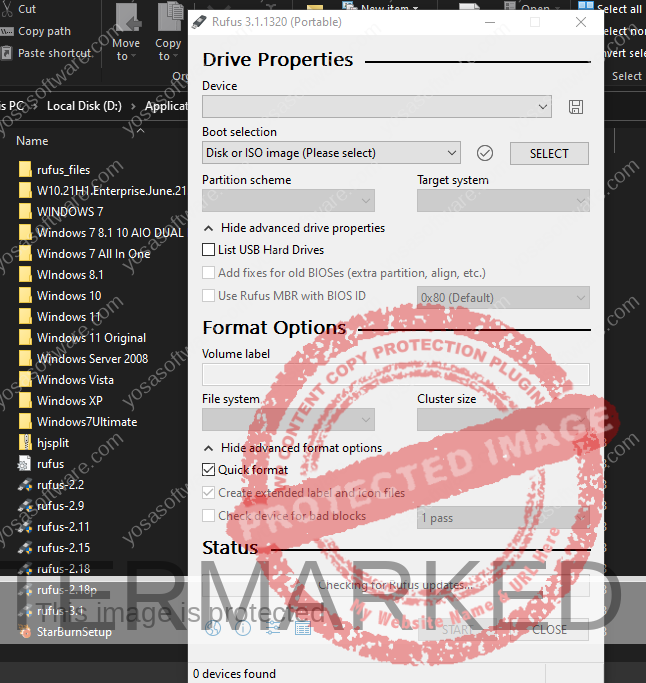
This method can also be applied to create a bootable Windows USB flash drive for all versions of Windows.
Rufus is one of the main choices for Windows users when they want to create a bootable USB Flashdisk for Windows 10, because apart from being easy — the process is also fairly fast.
Preparation
There are several things you need to prepare before creating a bootable USB flash drive for Windows 10/8.1/7, namely:
1. Windows ISO files
You can download the latest ISO Update file via www.yosasoftware.com or directly through the official Microsoft website. Both of these methods are highly recommended because the ISO source is directly from Microsoft servers. You can read the full method here
2. USB Flashdisk

Of course, because you want to create a bootable Windows USB flash drive, prepare a USB flash drive in good condition. It is recommended that you use a flash drive with a minimum capacity of 8GB.
3. RUFUS App
Because here you will use Rufus as a tool to create a bootable installer, so first download Rufus here:
Download Rufus (Free)
If all the preparations above have been completed, then it’s time to start making a bootable Windows installer on a USB Flashdisk.
Making Bootable USB Flashdisk Windows 10
First, just plug the USB flash drive into your PC/Laptop. After that open Rufus.

With a configuration like the one below, you just need to enter the Windows ISO file that you have and start.
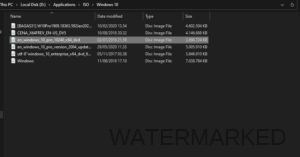
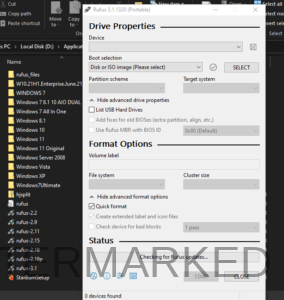
Now you just have to wait for the Windows bootable USB flash drive process to finish.
Once finished, the USB flash drive is ready for you to install Windows
So that’s it guys, how to make a Windows bootable USB flash drive using Rufus. You can use this Windows bootable flash drive for upgrading or reinstalling Windows. It’s so easy, isn’t it??


