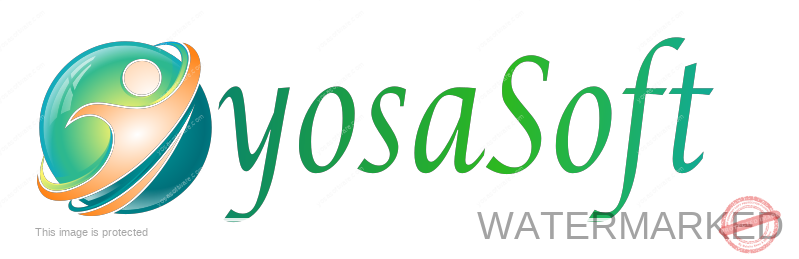Different Between 32-Bit & 64-Bit Processor
- News
- Different Between 32-Bit & 64-Bit Processor
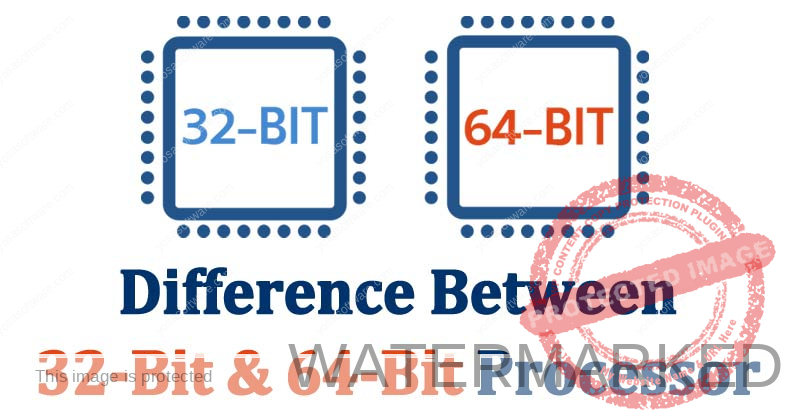
How to Know Processor Support 32-bit or 64-bit
Note: The 64-bit Processor (CPU) type can be used to install 32-bit and 64-bit versions of Windows, while the 32-bit Processor (CPU) type can only be used for 32-bit versions of Windows, and cannot be installed on Windows. 64-bit version. To find out the type of hardware Processor 32-bit or 64-bit use the software mentioned below:
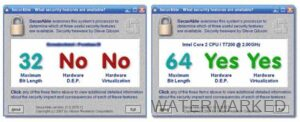
SecurAble is a CPU Specs Viewer Software that can display the status of the three most significant security processor features. This utility checks by displaying the 32-bit or 64-bit processor bits, and whether the processor system has the 64-bit instructions or extensions required to run its version on the Windows operating system. The tool runs itself without needing to be installed with up-to-date capabilities and conditions.
Differences between 32-bit and 64-bit and their advantages and disadvantages
In the computer world, we often see operating systems based on 32-bit or 64-bit. Likewise when we install the software. Often the software requires a minimum specification of the computer operating system must use 32 or 64 bit. So do you know what is meant by 32 and 64 bit? What do the numbers show?
The terms 32-bit and 64-bit are units of numbers that refer to the ability of the PC processor or CPU to handle various bits of information on the computer. Inside the CPU, there is a temporary data store called a register. This register serves to speed up the process of executing information or data.
To find out more, here we provide complete information about 32-bit and 64-bit operating systems.
Differences between 32-bit and 64-bit and their advantages and disadvantages
What is the number of bits?
To start our discussion about 32-bit and 64-bit operating systems, it’s a good idea to first know what the number of bits is. The number of bits is a unit used to indicate the size of the data in the processor that is streamed from the registry database, the registry itself is where the computer temporarily stores information.
One 1 bit consists of two basic computational values, namely the numbers 0 and 1. So, in a 32-bit operating system, it can accommodate up to 64 computational values. As for the 64-bit operating system, the computational value that can be accommodated increases to 4 times, which is 256.
The relationship between 32-bit and 64-bit OS with the operating system being used
32-bit and 64-bit operating systems certainly have a close relationship with the processor that is being used by the computer. When choosing the operating system you want to use, you should adjust the version to the processor that is already embedded in your PC.
For example, if your processor uses a 64-bit system, it is recommended to use a 64-bit operating system, even though it can also be applied to a 32-bit operating system.
However, if your processor uses a 32-bit system, you cannot install a 64-bit operating system. Because a 32-bit processor is only compatible with 32-bit operating systems.
Difference between 32-bit and 64-bit
When viewed in terms of RAM (Random Access Memory) usage, a 32-bit operating system is only able to use a maximum RAM capacity of 4 GB and can run optimally in the 1 to 2 GB RAM range. If you are using a 32-bit operating system with more than 4 GB of RAM, the computer will only read RAM up to the 4 GB limit.
Unlike the 32-bit operating system, the 64-bit version is capable of running large-capacity RAM. The maximum limit of RAM that can be read by a 64-bit operating system is 192 GB. This system is suitable for heavy computer tasks such as rendering, creating 3D animations, and also playing high-spec games.
Another difference between 32-bit and 64-bit operating systems lies in their data processing. As explained above, a 32-bit operating system is only capable of processing data of 64 computational values, while a 64-bit operating system is capable of processing data up to 256 computational values in one processing cycle.
In addition to having more processing capacity than 32-bit operating systems, the 64-bit version is also equipped with a patch guard feature. This feature has a role to prevent malware or viruses that try to change the kernel settings on the computer.
Apart from data processing and RAM limitations, 32-bit and 64-bit operating systems also have differences in the work they can do. As we know, 64-bit systems are capable of performing various heavy-duty tasks such as video editing, creating animations, and playing next-gen games. While the 32-bit version is only able to do standard work such as typing, playing light games (old-gen), or playing various multimedia features on the computer.
Advantages and disadvantages of 32-bit and 64-bit operating systems
Although at first glance the 64-bit operating system has many advantages over the 32-bit version, it turns out that each system has its own advantages and disadvantages. Here are the advantages and disadvantages of 32-bit and 64-bit operating systems.
Advantages of 32-bit operating system
– Compatible with much old software and suitable for older PC or laptop users
– Compatible with old computer drivers
– Able to work optimally even though it has only 2 GB of RAM – Weakness of 32-bit operating system
Weaknesses of 32-bit operating system
– Unable to use more than 4 GB of RAM
– Unable to run heavy software
– Only a few of the latest software is compatible with this operating system
Unable to carry out heavy work such as editing videos and creating 3D animations
Advantages of 64-bit operating system
– Able to make processor performance faster and optimal
– Can run all software compatible with the 32-bit operating system
– Compatible with all the latest software
– Faster and efficient
– Able to do heavy work such as editing videos, playing heavy games, to creating 3-dimensional animations
Weaknesses of 64-bit operating system
– Not compatible with various old software which is generally still widely used
It- not suitable for older computers because most of the software and drivers are not compatible
How to find out if your computer is using a 32-bit or 64-bit operating system
There are several ways to check the version of the operating system on a computer. Some of them are by checking directly in the windows properties, or you can also use the help of a third software to do this task. Here’s how to check the version of the operating system on a computer.
1. View information on system properties
The following steps are the method used in Windows 7.
– First look for my computer icon on windows explorer or desktop, after that right-click
– Select properties then the information will appear on the Windows operating system you are using
– Look at the bottom, there you can see which version of Windows you are using, is it 32 or 64 bit?
2. With the help of software
You can also check the version of the Windows operating system with the help of a third application. This software is called Secure. The size is very small and you can get it through links scattered on the internet. The way to use it is very easy. You just run it and on the first interface, it will immediately show you the version of the operating system you are using. Is it 32 or 64bit?
It is very important to know the version of the operating system you are using because it greatly affects the performance of the processor and the consumption of RAM.
Well, that’s a little information about 32-bit and 64-bit systems. Have you decided which system to use? Whatever your choice, make sure the system is compatible and able to optimize the performance of your computer.

yosaSoft is a small business engaged in software, we provide many things that specialize in software,
More About UsRecent Post
- Windows 11 Fresh & Elegant May 27, 2022
- E-mail Configuration pada domain registration May 25, 2021
© Copyright 2012 - 2025 yosaSoft. All Rights Reserved.